Mega Drop Down
Upgrade Instructions
Please follow these steps to upgrade Mega Drop Down. We recommend that you double-check to insure any previous installations have been removed before installing an update.
To insure a successful upgrade, we've listed all the steps in detail:
1. Uninstall the MDD Administration Setup
From your Desktop, uninstall any existing Mega Drop Down setup programs that may have been installed.
You can uninstall the program from Control Panel/Add remove programs.
After uninstalling, check to see that the C:\Program Files\Archetonomy directory has been removed:

2. Install the Mega Drop Down Administration Setup
Install the Mega Drop Down for SharePoint 2019 Update
- Install the setup program to your computer using the download link that was provided.

- Run the wizard, connect to your site, and install the update.
- Open the MDD Administration (MDDAdmin) site in SharePoint, click Retract.
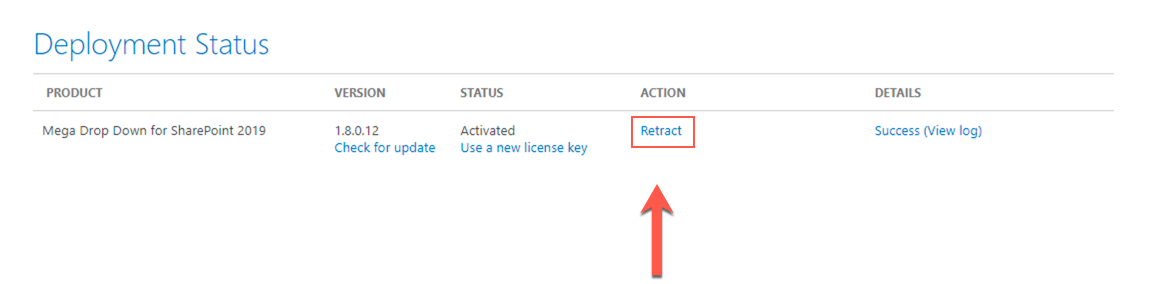
- Wait for retraction to complete.
Verify Files Were Retracted (optional)
Some sites may have deletion policies that prevent files from being deleted. You can verify that product was removed by following these steps:
- Open the Master Page Gallery library on the Site Collection where you installed the product. If you installed to a Modern Site Collection, you may need access the url directly:
https://yoursite.sharepoint.com/_catalogs/masterpage
- Open the Archetonomy folder
- If this folder does not exist or the folder is empty, the product was successfully retracted.
- If the Archetonomy folder contains a folder named MDD, try to manually delete this folder and all of its contents. If you cannot delete this folder, contact your System Administrator. The upgrade may not succeed if the MDD folder exists.
3. Deploy the Mega Drop Down Update
- From the MDD Administration (MDDAdmin) site in SharePoint, click Deploy.

- From the site collections list, click Enable on each applicable site collection.

Note: The person performing the update should delete their browser cache. This is important as sometimes the browser will cache older JavaScript files. The browser will eventually remove these files from its cache, however it is recommended to manually refresh the files after upgrading.
